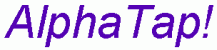 |
TM |
| Home | |
| Why AlphaTap? | |
| Lightning | |
| Download & Licensing | |
| User Guide | |
| Tech Notes | |
| Email Us | |
Turning Off Press & Hold
AlphaTap performs more responsively if this feature is turned off."Press & Hold for Right Click" is a Tablet PC feature that allows you to emulate a right mouse button click by holding down the pen on the same spot for a few seconds. This is a reasonable idea, but is poorly implemented in the initial version of the Tablet PC OS, causing a variety of ugly side-effects. It is on by default for many Tablet PCs.
1. Open the Control Panel, then launch Tablet & Pen Settings.
2. In the window that opens, select the tab Pen Options, then double-click Press & Hold ... Right Click.
3. In the window that opens, uncheck the checkbox Enable press and hold for right click.
4. Click the button OK in both of the windows, then close the Control Panel.
Note: if you have used this feature to access context menus, you should instead hold in the pen's switch with your thumb and tap with the pen.